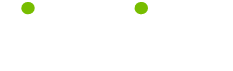Digital Photo Software Tips
Read these 4 Digital Photo Software Tips tips to make your life smarter, better, faster and wiser. Each tip is approved by our Editors and created by expert writers so great we call them Gurus. LifeTips is the place to go when you need to know about Digital Photography tips and hundreds of other topics.
A Mobile Photo Editing Option
iPhone owners just received another gift. This one comes in the form of digital photo-editing software. It's a mobile version of Adobe's industry-leading program, Photoshop.
Don't expect to be able to make the kinds of detailed adjustments to your photos as full-blown Photoshop. Or even approach the functionality of the slimmed down Photoshop Elements. But Adobe's iPhone app is a pretty nifty little program.
To begin with, it's about as easy to use as chewing gum. Within two minutes of downloading Photoshop.com Mobile, I had cropped a photo, adjusted the exposure, increased the saturation and added a border. When I saved the edited photo, the program automatically gave it a new file name. So I didn't lose the original.
iPhone users should have no trouble adjusting to the gesture-based editing. You drag corners and reposition crop lines with your fingers. Scale adjustments are made by simply dragging a finger to the left or right. Photoshop.com Mobile even offers black & white and a handful of other effects filters.
If you have a Photoshop.com account, you can upload photos directly from your iPhone. You can also access all the photos in your Photoshop.com account from your iPhone. (Adobe offers 2 GB of storage for free.)
Photoshop.com Mobile will never replace full-featured editing software, but it's a handy way to tweak your iPhone photos. And, hey, it's another reason to spend time using your avorite mobile device...
Experiment With Filters
Many of today's photo editing software programs go far beyond such basic functions as rotating, cropping and adjusting brightness and contrast. They allow you to indulge your artistic side.
For example, in Photoshop Elements, there is a menu option called "Filter." Filters allow you to change the look of your digital photos. One filter gives your pictures a watercolor look, while another adds a ripple effect. There's even a "plastic wrap" filter.
Photoshop Elements offers dozens of different filter options, including blurs, brush effects and different color gradients. And, with plug-ins, Adobe's full Photoshop editing software offers hundreds of different ways to add an artistic touch to your digital photos.
So explore your photo editing software and see if it doesn't bring out the artist in you.
When Prints Don't Match Your Screen
When you print out your photos, you'll probably notice that the colors don't quite match what you saw on your screen. In some cases, you may find that the colors are quite different. Here's why:
Your monitor, printer, scanner - and even your digital camera are all calibrated to specific settings. But they may not be calibrated to the same settings.
For most of us, that's not really a problem. If our prints don't quite match what we see on-screen, it's no big deal. But for graphic designers and other professionals working with color, getting exact results can be critical. That's where color calibration comes in.
Calibration systems - which adjust your monitor to display colors correctly - used to be very expensive.Nowadays, though, prices have come down considerably. For example, PANTONE's huey™, a complete color calibration system, costs only $89.
Do you need to calibrate your monitor? Probably not. But if you're a stickler for accurate color, now you know how.
Also in the Box…
If you're more interested in taking snapshots than editing and enhancing your photos, then everything you need for digital photography will probably be right in your camera's box.
These days, most manufacturers include a CD with basic photo editing software with the camera. They also usually include software to help you download your photos to your PC. (Mac users can simply "drag and drop" files when they attach their cameras. That's because Macs automatically "see" virtually every digital camera as an external hard drive.)
The photo editing software that comes with most digital cameras is very basic, but will allow you to rotate, crop and do a few other essential functions. But if you'd rather not fuss over every picture - and just enjoy your shots - this is probably all you'll need.
| Guru Spotlight |
| Phyllis Serbes |